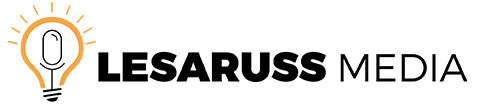Your WordPress website is more than just a digital presence—it’s your brand, your content, and your business. But every day, thousands of WordPress sites are targeted by hackers, bots, and malicious scripts looking for vulnerabilities. Whether you’re running a personal blog or a growing e-commerce store, securing your site isn’t optional—it’s essential.
The good news? You don’t need a massive budget to start protecting your WordPress site. Below are actionable tips and recommended tools for every price point—including free, low-cost, and premium options—to help you stay one step ahead of threats.
Step 1: Install a Trusted Security Plugin
Budget: FREE – $$
Recommended: Wordfence Security
This free plugin offers a powerful firewall, malware scanner, and login protection out of the box. You’ll also get real-time traffic insights and alerts for suspicious activity.
Other options:
-
Free: Sucuri Security, All In One WP Security & Firewall
-
Premium: iThemes Security Pro ($99/year), Wordfence Premium ($119/year)
Action Step: Install Wordfence and run a full scan immediately after activation.
Step 2: Strengthen Your Login Security
Budget: FREE
More than 80% of WordPress hacks start with a weak password or login vulnerability. Prevent brute-force attacks with:
-
Strong passwords (use a password manager like Bitwarden or LastPass)
-
Two-Factor Authentication (2FA) via plugins like Wordfence, WP 2FA, or Google Authenticator
-
Limit login attempts to lock out repeated failures
Action Step: Require 2FA for all admin accounts today.
Step 3: Clean Up and Update Regularly
Budget: FREE
Outdated plugins and themes are a hacker’s playground. Set a reminder to:
-
Delete unused plugins and themes
-
Update WordPress core, plugins, and themes weekly
-
Remove default admin usernames like “admin”
Action Step: Log in now and update everything that has a pending notice.
Step 4: Enable Daily Backups
Budget: FREE – $$
Backups won’t stop an attack, but they will save your business if one happens.
Use plugins like:
-
UpdraftPlus (free version available)
-
Jetpack Backup (paid)
-
BlogVault (premium, with real-time backups)
Action Step: Set up daily backups and store them offsite (like Google Drive or Dropbox).
Step 5: Use a Secure Hosting Provider
Budget: $$ – $$$
Cheap hosting often skips security basics. Consider switching to a managed WordPress host like:
-
SiteGround (great for security and speed)
-
WP Engine (premium, with advanced security layers)
-
Kinsta (performance-focused with built-in protection)
Action Step: Ask your current host what security features they offer—and compare.
Step 6: Harden Your WordPress Installation
Budget: FREE – $$
Security “hardening” involves disabling file editing, changing default database prefixes, and adding server-level protections. This can be done manually or with a plugin.
Try:
-
iThemes Security (free and pro)
-
Shield Security
-
Or manual changes via .htaccess and wp-config.php
Action Step: Disable file editing from the WordPress dashboard to prevent code injections.
Final Step: Monitor and Respond
Budget: FREE – $$
Even with protections in place, you need to watch for signs of trouble:
-
Enable alerts from your security plugin
-
Check Google Search Console for warnings
-
Review access logs monthly
Action Step: Turn on real-time alerts in Wordfence or your plugin of choice.
Need Help Securing Your WordPress Site?
Whether you’re just getting started or need an expert to audit and lock down your site, our team is here to help. We offer security consultations, setup support, and custom protection plans tailored to your needs.
Contact us today for a free consultation and keep your site safe from day one.